| Create a new file |
|
If you opened a file or added some information before, click  or press Ctrl+N. All records and folders will be deleted. If this
information has not been saved, you will be prompted to do it.
or press Ctrl+N. All records and folders will be deleted. If this
information has not been saved, you will be prompted to do it.
|
| Add new information |
|
You can add either password records or folders which can contain records
or another folders. Click  or press Ctrl+F to add a new folder. Click
or press Ctrl+F to add a new folder. Click  or press Ctrl+P to add a new password record. After adding an item
you should enter its name. Then, if a record has been added, you can fill
all necessary fields. Use the
or press Ctrl+P to add a new password record. After adding an item
you should enter its name. Then, if a record has been added, you can fill
all necessary fields. Use the  button right to the fields to paste a data from the Clipboard. You can
enter your existing password manually or generate a new password clicking
button right to the fields to paste a data from the Clipboard. You can
enter your existing password manually or generate a new password clicking
 . .
|
| Generate new passwords |
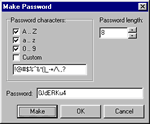 It is
possible to generate new passwords in random manner. Click It is
possible to generate new passwords in random manner. Click  to get the Make Password dialog. Here you can define which characters
will be used for generation and length of a password. Press the Make
button to make the password and preview it. Then press OK to close
the dialog and place the password to the corresponding field of the record.
to get the Make Password dialog. Here you can define which characters
will be used for generation and length of a password. Press the Make
button to make the password and preview it. Then press OK to close
the dialog and place the password to the corresponding field of the record. |
| Search |
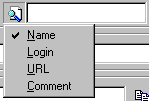 You can
find any record in opened file using the incremental search feature. First
of all select the fields which will be scanned during the search. For that
click You can
find any record in opened file using the incremental search feature. First
of all select the fields which will be scanned during the search. For that
click  and select all necessary
fields. To begin search start entering desired text in the search field
(next to the and select all necessary
fields. To begin search start entering desired text in the search field
(next to the  button) and the
first appropriate record will be selected. button) and the
first appropriate record will be selected. |
| Save file |
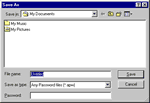 To save your
information click To save your
information click  or press
Ctrl+S. Then select a folder, enter a name and a password for your
file. If you don't want to set a password, simply leave the Password
field blank. Even in that case the file will be encrypted. or press
Ctrl+S. Then select a folder, enter a name and a password for your
file. If you don't want to set a password, simply leave the Password
field blank. Even in that case the file will be encrypted. |
| Change file password |
| Select the File | Save As command or press Shift+Ctrl+S,
then enter a new password in the Password field. |
| Open file |
Click  or press Ctrl+O
and select a file. You can click the down arrow to select one of the recently
opened files. If you want the program to open the last used file when it
starts, check the Auto Open Recent option in the drop-down menu.
You can also open a file by double-clicking it in the Explorer without running
the program. or press Ctrl+O
and select a file. You can click the down arrow to select one of the recently
opened files. If you want the program to open the last used file when it
starts, check the Auto Open Recent option in the drop-down menu.
You can also open a file by double-clicking it in the Explorer without running
the program. |
![]() or press Ctrl+N. All records and folders will be deleted. If this
information has not been saved, you will be prompted to do it.
or press Ctrl+N. All records and folders will be deleted. If this
information has not been saved, you will be prompted to do it.![]() or press Ctrl+F to add a new folder. Click
or press Ctrl+F to add a new folder. Click ![]() or press Ctrl+P to add a new password record. After adding an item
you should enter its name. Then, if a record has been added, you can fill
all necessary fields. Use the
or press Ctrl+P to add a new password record. After adding an item
you should enter its name. Then, if a record has been added, you can fill
all necessary fields. Use the ![]() button right to the fields to paste a data from the Clipboard. You can
enter your existing password manually or generate a new password clicking
button right to the fields to paste a data from the Clipboard. You can
enter your existing password manually or generate a new password clicking
![]() .
.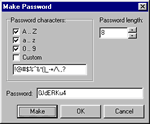 It is
possible to generate new passwords in random manner. Click
It is
possible to generate new passwords in random manner. Click 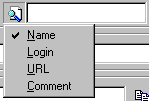 You can
find any record in opened file using the incremental search feature. First
of all select the fields which will be scanned during the search. For that
click
You can
find any record in opened file using the incremental search feature. First
of all select the fields which will be scanned during the search. For that
click 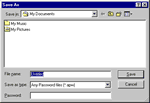 To save your
information click
To save your
information click